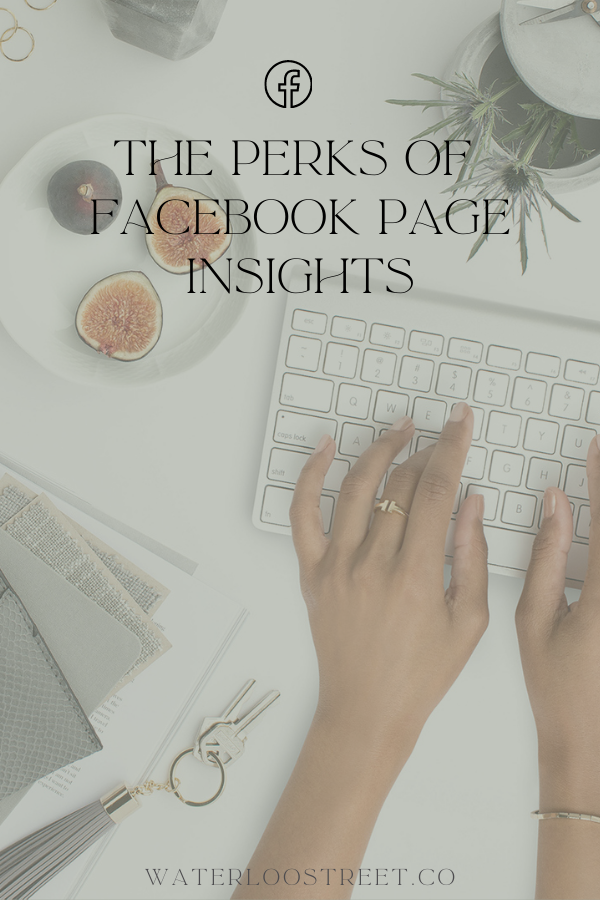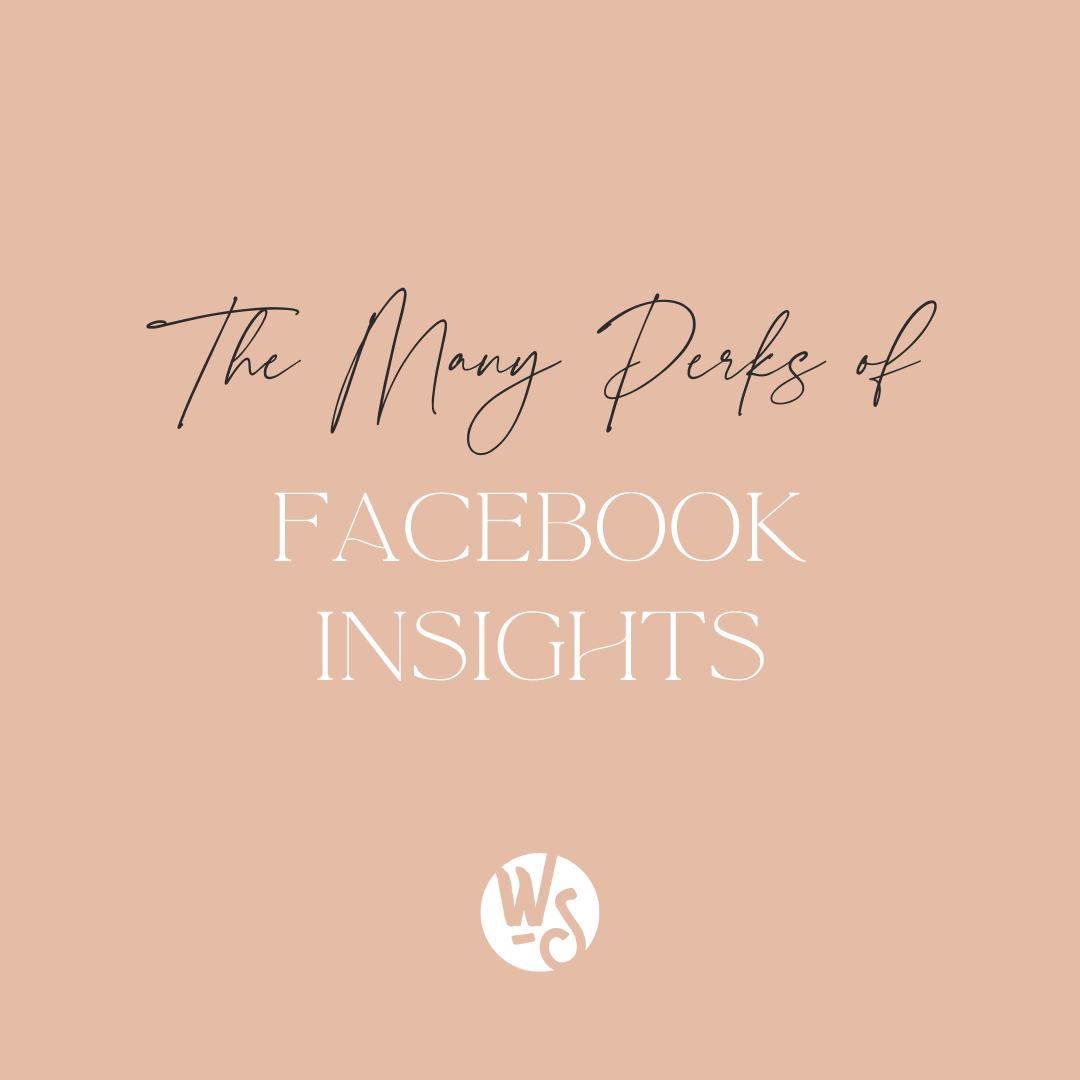
The Perks of Facebook Page Insights
launch date — July 10, 2020
While we’re still trying to wrap our heads around the fact that it’s already the second week of July, take a minute to read up on more Facebook tips for your biz!
Today, we’re talking about how to use Facebook analytics to break down your account’s data. Paying attention to what posts drive the most traffic on your profile will help you know how to manage future content. Luckily, Facebook offers two analytics tools free of charge.
The rundown
Facebook analytics can be broken into two sections: Facebook Page Insights and Facebook Audience Insights. Both Facebook Page Insights and Facebook Audience Insights are marketing tools, but each serves its own purpose.
Facebook Page Insights gives detailed information for your Facebook page so you can figure out what content is resonating the best with your audience. You can discover how people are interacting with what you are posting and learn how to best reach your viewers.
Facebook Audience Insights helps you learn more about your Facebook audience so you can generate ads targeted to who is seeing your content. It also allows you to create more applicable posts that will appeal to your demographic.
This week, we’re focusing on Facebook Page Insights and what it can do for your business.
How to access
To access Facebook Page Insights, click “Insights” in the top menu of your main Facebook Page. From there, you will be taken to an “Overview” page which gives you a breakdown of your Facebook page activity. You can even see data from the last 28 days.
The “Overview” page contains three sections: “Page Summary,” “Your 5 Most Recent Posts,” and “Pages to Watch.” Your “Page Summary” includes categories to navigate through such as the total views of your profile, the combined total clicks for your contact information button, and a combined total of post likes, comments, and shares.
“Your 5 Most Recent Posts” shows you the reach and engagement numbers for your last 5 posts. Facebook Page Insights also lets you boost your post with the highest engagement directly from this screen.
Finally, the “Pages to Watch” section lets you add in pages you want to compare to your own. Say you have a competitor with a similar demographic. This section lets you add their page to see how your profile compares. This can be a key tool when figuring out what is working for other businesses in the industry.
Detailed analysis
The Posts section of Facebook Page Insights provides relevant information about the activity on your page under three tabs: “When Your Fans Are Online,” “Post Types,” and “Top Posts From Pages You Watch.”
The “When Your Fans Are Online” tab lets you know when your audience is most active. You can also figure out the activity patterns throughout the week to know the best time to post.
Under the “Post Types” tab, you can get a better understanding of which types of content work best with your audience. Both reach and engagement can be further evaluated in this section.
Finally, the “Top Posts From Pages You Watch” tab provides detailed information about the profiles you explore the most. You can only see engagement numbers here, but it is still a great tool when figuring out what is working for your competitors.
These tabs are important for tracking reach, engagement and better understanding who you are competing with. By getting to know what types of content resonates best with your audience, you will be able to better your future posts.
In conclusion
You’ve learned a little more about Facebook Page Insights, but check back in next week for a rundown of Facebook Audience Insights. And don’t forget to subscribe to our email list for more social media marketing tips!